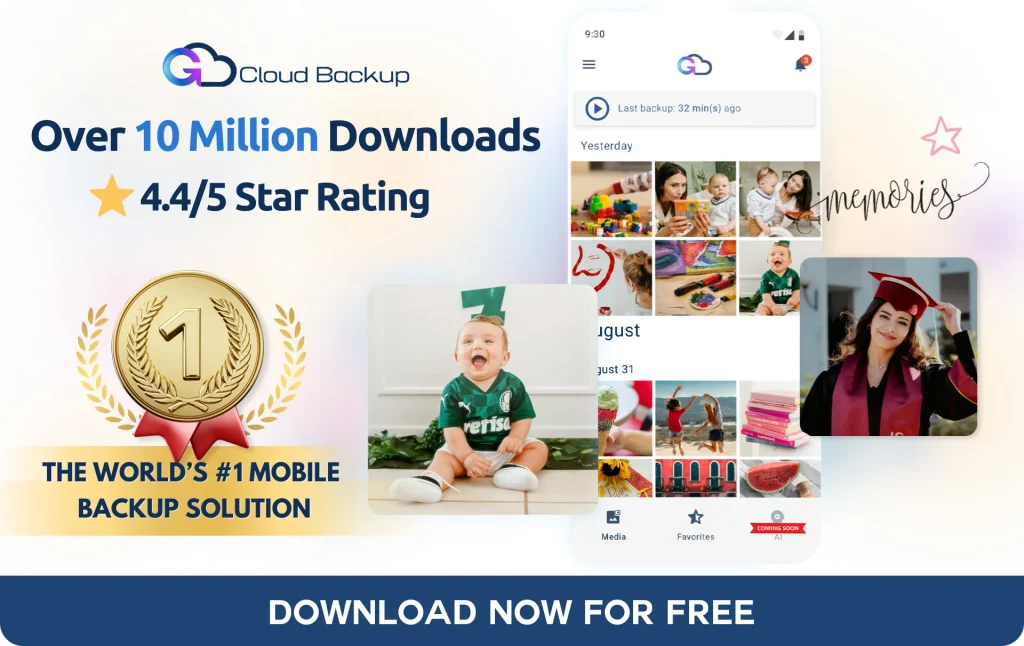Back-to-Work Backup Best Practices with G Cloud Backup Essential Work Practices

As the summer ends, professionals across industries return to busy schedules, overflowing inboxes, and critical deadlines. But before diving back in, it’s crucial to make sure your digital files are protected. Strong work backup practices ensure your data is secure, accessible, and ready when you need it most.
🔑 Why Backup Should Be Your First Priority
Heading back to work often means:
✔️ Switching between devices
✔️ Managing documents, reports, and client files
✔️ Relying on mobile communication
Without a solid cloud backup strategy, you risk losing vital information to accidental deletions, device crashes, or theft.
-
Efficiency boost: Offloading data to the cloud frees up storage space for smooth device performance.
-
Business continuity: G Cloud Backup ensures files—photos, documents, messages, contacts, and more—are securely preserved in the background.
📋 Essential Work Backup Practices
1. 📱 Combine Mobile Backup & ☁️ Cloud Backup
-
Mobile backup keeps your phone data (contacts, call logs, SMS, media, documents) safe.
-
Cloud backup guarantees off-site protection and multi-device access.
👉 Together, they provide 360° coverage.
2. ⏰ Automate & Schedule Backups
✔️ Set backups to run when charging or connected to Wi-Fi
✔️ Avoid manual interruptions and conserve resources
✔️ Maintain daily data protection without effort
3. 📂 Know What Gets Backed Up
With G Cloud Backup, you can safeguard:
-
Photos & videos
-
Contacts, SMS, call logs
-
Documents & music
-
Notes, calendars, and more
4. 🔒 Prioritize Data Security
-
On-device encryption: 256-AES
-
In-transit protection: SSL
-
Cloud storage: Amazon S3 with SSE
✔️ Even employees can’t access your files
5. 🔄 Browse & Restore with Ease
-
Preview backed-up files directly in the app
-
Filter by date, category, or type
6. 🌐 Switch Devices Seamlessly
Upgrading your phone? Moving from Android to iOS?
✔️ G Cloud makes cross-platform restoration smooth and hassle-free.
🚀 Mid-Article CTA
Secure your data before deadlines hit! Start your free trial now!
📊 Real-World Scenario
Imagine starting work after vacation with a brand-new phone. With just a few taps, G Cloud Backup restores your emails, contacts, call logs, and documents—leaving you stress-free and ready to focus on your first meeting back.
That’s the power of strong work backup practices.
❓ FAQs
Q1: How do I schedule backups with G Cloud Backup?
You can configure automatic schedules to run when your device is charging or on Wi-Fi, ensuring smooth, uninterrupted protection.
Q2: Will my restored files retain full quality?
Yes—photos and documents are restored in original quality when using the restore function.
Q3: Is G Cloud Backup really secure?
Absolutely. Your files are encrypted before leaving your device, transferred via SSL, and stored securely on Amazon S3 servers.
Q4: Can I restore files on a new device?
Yes—cross-platform functionality allows restoration between Android and iOS.
Q5: Can I choose what to back up?
Yes—select categories like photos, SMS, contacts, or documents to match your needs.
🎯 Final CTA
Returning to work doesn’t have to mean risking your files. Protect your digital workspace today with G Cloud Backup.
👉 Start your free trial now!